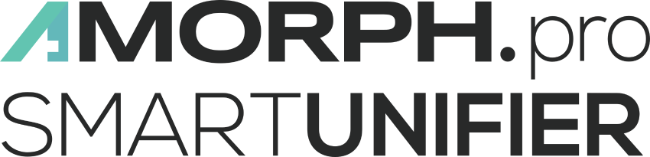Equipment Integration: Industry 4.0 Made Easy with SMARTUNIFIER

Equipment integration is one of the biggest Industry 4.0 challenges for the manufacturing industry. While paving the way for applications such as predictive maintenance solutions or condition-based monitoring the key factor is the data from the shopfloor equipment. Especially when there is a large variety of equipment, with all kinds of different interface protocols, the task of integrating can become quite complex and expensive.
This is where SMARTUNIFIER comes into play. Starting with integrating a single piece of equipment, SMARTUNIFIER is scalable to integrate entire facilities with several hundred communication partners (equipment / IT-systems).
This blog shows how device integration is made easy using SMARTUNIFIER.
Scenario overview
The objective of this blog is to illustrate how to integrate any amount of equipment located on the shopfloor sending all kinds of different production parameters. Data is collected by SMARTUNIFIER and sent to a data lake. Southbound, OPC UA is used for the communication between the equipments and SMARTUNIFIER. Northbound, InfluxDB represents the data lake. SMARTUNIFIER supports many more southbound and northbound communication protocols. Go to SMARTUNIFIER Connectivity Endpoints to see the full list.

Integration Guide
Step 1: Definition of an Information Model for the equipment
SMARTUNIFIER comes with an easy-to-use plugin to import a data structure from any OPC-UA server. In this example, the plugin connects to the OPC UA server and imports the data structure to
the equipment Information Model.


Step 2. Define Information Model for the data lake
You can either create the Information Model via the SMARTUNIFIER Information Model builder or if there is a structure available in JSON-Format you can use the JSON model import plugin to automatically build the Information Model in SMARTUNIFIER.

Step 3: Map the data from the equipment to the data lake.
The Mapping between the equipment and the data lake defines when and how the data is exchanged. Build up the following rule:

Step 4. Define the Communication Channel for the communication with equipment
The OPCUA Communication Channel provides the communication between SMARTUNIFIER and the equipment.

Step 5. Define the Communication Channel for the communication with the data lake
The InfluxDB communication channel builds up a connection to an InfluxDB to store the data.

Step 6. Create the Device Type
Create a Device Type based on the Information Models, Channels and Mappings defined earlier. The Device Type feature lets you group equipments and devices that are of the same type. For example, when there is 10 screwer equipment from the same manufacturer on the shopfloor only one Device Type is created in SMARTUNIFIER. That implies that the Information Model and the Mapping are created on the Device Type level. Therefore there is only the need to create one Information Model for the equipment as well as the Mapping.

Step 7. Create the Communication Instance
Create the Instance based on the Device Type. In this scenario, there are as many Instances created as there is equipment’s present. The connection parameters of each instance can be changed via the Channel Configuration if parameters like IP address or endpoint path vary between the equipments. In the case of the 10 screwer equipments represented by the Device Type, 10 Communication Instances are created representing each one screwer equipment.

Step 8. Deploy the Communication Instance
Once the Instances are created, each of them must be deployed by using one of the deployment options Local, Docker, SSH, or AWS Cloud. The deployed Instance can then be started by clicking the “Start” button. For more details on the operation of the Instance go to the how to deploy, run and operate a deployed Instance section in the user manual.

Recap
// Scalability
SMARTUNIFIER works as a clustered environment. In a large installation a high number of Communication Instances, each with a relatively low software footprint, provide the required communication capabilities. These single instances can be deployed to any location within an enterprise IT network – on an equipment PC, on a server, within the Cloud or on a Micro-PC.
// Reusability of Information Models and Mappings
When running an IT network with a higher number of installed SMARTUNIFIER instances, all previously created interface configurations (Information Models and Mappings) can be reused easily and shared across the whole installation. This way similar equipment types are integrated using the same connection and translation logic.
In summary, SMARTUNIFIER allows highly comfortable, easy equipment integration and effective management of very small to very large IT communication environments, creating minimum overhead and letting you reach your main goal: Excellent Manufacturing with a full Industry 4.0 IT infrastructure.
Get your SMARTUNIFIER NOW!